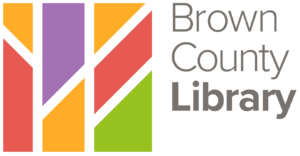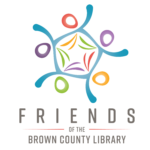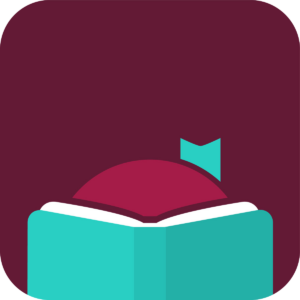Download and stream eBooks, audiobooks, magazines, movies and more with your library card!
Need a library card? Apply for one here.
Have questions about your account or need help getting started with one of our resources? Contact us here.
Note: Your PIN is set to the last four digits of your phone number by default. If you need to reset your PIN, contact us.
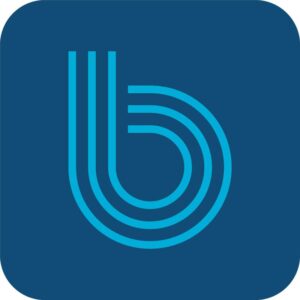
Boundless Digital Lucky Day Books
eBooks and Audiobooks
High-demand titles and bestselling authors with no waitlists! If a title is available, it’s yours to borrow!
• Books and audiobooks check out for 2 weeks (no renewals) and are returned automatically.
• Check out up to 3 titles at a time.
• Read or listen in your browser or download the Boundless app!
Get Started
Download our getting started guide
Get Help
Boundless Help and FAQs

Hoopla
eBooks, Audiobooks, Comics, Music, Movies and TV
Instantly stream or download eBooks, audiobooks, comics, movies, music and television shows. Please note: As of February 15, 2025, Hoopla will available only to Brown County Library card holders with primary residences located in Brown County. Find out more here: Changes to Hoopla
• Check out up to 6 items per month; items are returned automatically. Please note: The monthly instant download checkout limit at Hoopla Digital will be reduced from 6 to 4 items starting on February 15, 2025. Find out more here: Changes to Hoopla
• Read, watch or listen on the Hoopla app, on a computer, or stream to your TV using Android TV, Apple TV, Chromecast, Fire TV or Roku.
• Hoopla Kids Mode features a kid-friendly setting for finding age-appropriate books, music and videos.
• Movies and TV shows check out for 3 days; music albums for 7 days; eBooks, audiobooks and comics for 21 days.
• Borrowed items are instantly available across devices that are logged in to the same Hoopla account. For example, you may check out an item on a computer and it will appear in the Hoopla app on your phone!
Get Started
Visit hoopladigital.com, or download the Apple iOS or Android app.
Click on “Get Started Today.” Register your account with your email address and creating a password.
Search for and select “Brown County Library” as your local library. Enter your library card number and PIN (usually the last four digits of your phone number).
Search or browse for the item you want to borrow, then click or tap “Borrow.” The item will now be added to your Borrowed list.
Stream your borrowed content in a Web browser or streaming device (such as a Roku or Fire TV stick) by selecting Play. You may also download items to an Apple iOS or Android device to access later. Streaming content to your mobile device when not connected to a Wi-Fi network will require mobile data.
Get Help
Hoopla Help and FAQs
Libby & Wisconsin’s Digital Library
eBooks, Audiobooks and Magazines
Wisconsin’s Digital Library offers eBooks, digital audiobooks, and magazines that can be downloaded to your computer or e-reader, or to a phone or tablet using the Libby app.
• Check out up to 10 items at a time.
• Keep items for up to 21 days and return anytime. Forgot to return your book? Don’t worry – items return automatically so you’ll never accumulate overdue fees!
• Magazines are available without waiting lists and do not count toward your 10-item borrowing limit. Check out as many as you like instantly and access back issues.
• You may place holds on titles when all copies are checked out by other patrons. You will receive an email or Libby app notification when the selected title becomes available for checkout. Once you receive the email, you will have 3 days to check out or suspend the hold.
• Sync items in the Libby app and access your items on multiple devices.
Go to Wisconsin’s Digital Library
Get Started
Libby App Instructions (the best way to access Libby is on a phone or tablet)
Instructions for black & white (eInk) eReaders: Kindle eReaders or Nooks, Kobos and other eReaders
Get Help
Libby App Help and FAQs
Wisconsin’s Digital Library Hel
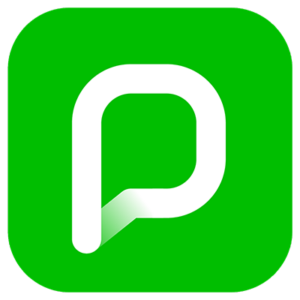
PressReader
Magazines and Newspapers
Access over 7,000 digital newspapers and magazines from around the world.
• There are no due dates and you have unlimited downloads.
• Customize your news feed with your favorite publications.
• Read in your browser or download the PressReader app!
Get Started
Download our getting started guide
Get Help
PressReader Help and FAQs